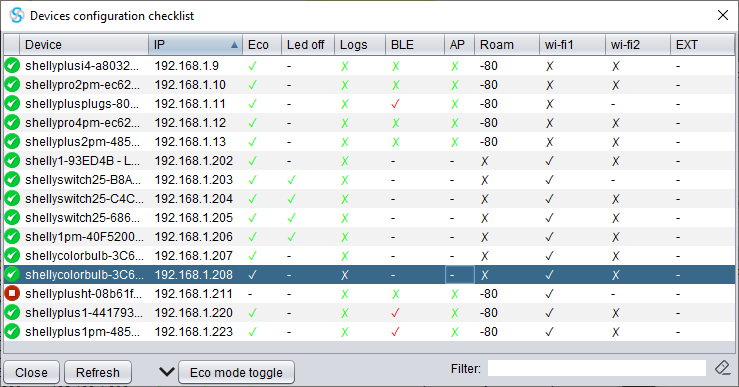
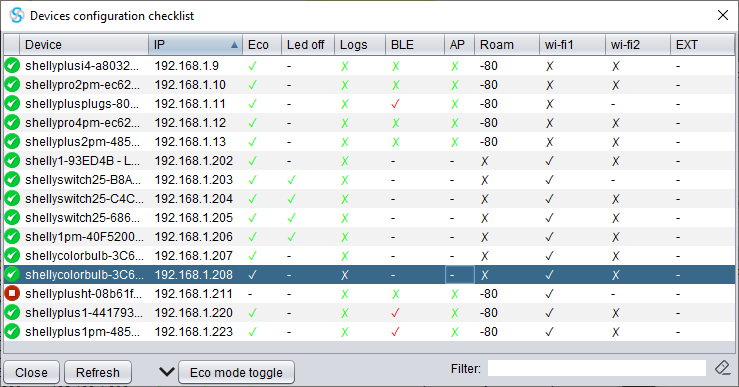
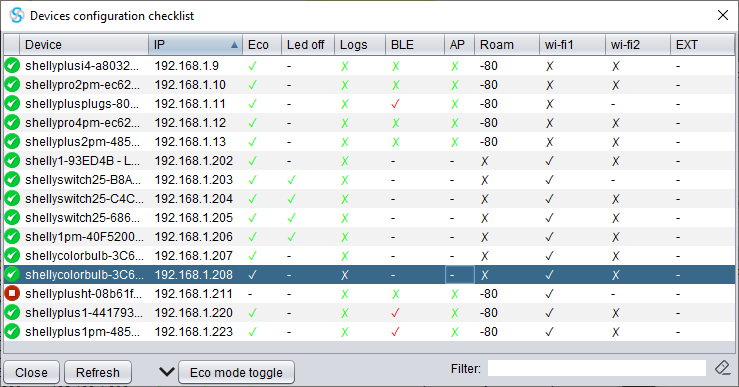
| Name | Description | Notes |
|---|---|---|
| Status | The current devices status. | Here you find the meaning of the symbols. |
| Device | Device id and device name (if configured) or model name. | |
| IP | Current device address. | |
| Eco | A green tick (✓) is shown if the device is in eco mode, a red ✗ otherwise or - if this option is not available for the device. | The eco mode has no known contraindications, in addition to allowing energy to be saved, it reduces the operating temperature of the devices, extending their life. |
| Led off | A green tick (✓) is shown if onboard led are off, a red ✗ otherwise or - if this option is not available for the device. | Currently this option is only configurable / verified for 1st generation devices; some of these, such as Shelly 1, do not have any leds onboard. |
| Logs | A red tick (✓) is shown for first generation devices il logs are enabled, a green ✗ otherwise. For second generation devices (plus and pro), if log is enabled, a text is shown depending on the type. |
For first generation devices, the active log is harmful as it slows down their responses and reduces their life. For this reason, the log should only be activated for the time necessary to diagnose a problem. |
| BLE - Bluetooth Low Energy | Second generation devices only; the label OBS is shown if bluetooth is enabled as "observer", a red tick (✓) if bluetooth is enabled, a green ✗ otherwise. | Second generation devices can be reached via bluetooth to speedup the first connection to the network. Most of the time therefore, during normal operation, I sudgest to keep bluetooth off if it is not used to communnicate with other bluetooth devices (observer). |
| AP - Access Point | Second generation devices only; a red tick (✓) is shown if the access point of the device is active and not password protected, an uncolored tick (✓) if the access point of the device is active and password protected, a green ✗ otherwise. | Second generation devices can keep the access point active even when connected to the network; this can give access to anyone who is close enough unless password protection is defined. Active AP is used, for example, together with Range Extender function. | Roam | The threshold value is shown if roaming is active or ✗ if roaming is disabled. | This feature has no reason to be enabled if the LAN has just a single access point. |
| Wi-Fi 1 | The symbol ✓ is shown if wi-fi 1 is enabled and static IP is selected, ✗ is shown il dhcp is selected, - id wi-fi 1 is not enabled. | I'm not a fan of static IP, no green ✓ here; here is my opinion on the subject. |
| Wi-Fi 2 | The symbol ✓ is shown if wi-fi 2 is enabled and static IP is selected, ✗ is shown il dhcp is selected, - id wi-fi 2 is not enabled. | I'm not a fan of static IP, no green ✓ here. Not all shelly devices allow wi-fi 2 connection; when it is possible and you don't use it differently, my advice is to use wi-fi 2 connection for an eventual emergency connection to a mobile hotspot; Shelly Scanner allows to setup such a configuration for all your devices on a single operation. |
| EXT - Range Extender | Second generation devices only; A "-" is shown if not enabled; the number of connected devices if enabled | Range Extender configuration |
Contextual menu linked to any device (right click on any table row) will let you modify some of the checked configuration parameters.

 Manual - Configuration checklist
Manual - Configuration checklist